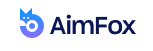LinkedIn is a social site unlike any other. It’s all about networking for professionals who are passionate about their careers, rather than sharing perfect photos of everyday life or scrolling endlessly through random memes.
This is why LinkedIn isn’t for everyone, and you might find yourself in a situation where you joined just to decide later that you don’t want to use it. If that’s the case, you’ll need to learn how to completely erase your LinkedIn profile.
Here’s how to remove or temporarily “hibernate” your LinkedIn account.
Deactivating vs. deleting your account
LinkedIn offers three options for limiting or canceling your account: a hibernation feature, the option to limit public visibility, and fully delete your account and data.
If you don’t want to deactivate your account entirely, LinkedIn recommends restricting the public visibility of your profile. Users who are not logged into the service will not be able to see your profile. It does, however, leave your LinkedIn profile intact and visible to other LinkedIn users.
If you decide to delete your LinkedIn account, your profile will be permanently removed from the platform. Articles, comments, and all posts are also deleted.
How to DELETE LinkedIn account
Only by completely canceling your LinkedIn account can you ensure that your profile is no longer visible to anyone, including other LinkedIn users.
To completely remove your LinkedIn account, go to the top-right of your LinkedIn homepage and click the Me Menu, then Settings and Privacy.

Switch to the Account tab and scroll down to Closing your LinkedIn account. Click the Change button to start the deletion process.

You’ll be prompted to provide a reason for canceling your account on LinkedIn. Finally, on the following page, enter your password and click Close account.
How to DEACTIVATE LinkedIn account (Temporarily)
When I say “deactivate”, I actually mean “hide LinkedIn profile”.
Let’s say you’ve decided you don’t want to permanently delete your account, so another question pops in your head – “How can I hide my LinkedIn account without deleting it?”
The best way to hide your LinkedIn profile without premium status is to open your profile, go to the Linkedin site and click on your name in the top left corner.
Deactivating or disabling your LinkedIn account is not a generally available option. You can only conceal your account from search engine results instead. This also hides your profile from LinkedIn users who aren’t logged in.
To limit the visibility of your LinkedIn profile, go to the Me menu at the top-right of the page and select Settings & Privacy.
This will take you to the dashboard where you can manage your privacy settings. Select the Edit your public profile heading from the drop-down menu.

The option to Edit Visibility can be found on the side of the Public profile settings page. Toggle your profile’s public visibility on or off by clicking the slider next to the heading.

However, this is a little deceptive. According to LinkedIn, it could take several weeks for your profile to disappear from search engine rankings. You can still log in to LinkedIn and utilize the site’s features, and your profile will remain available to your existing connections.

Editing these settings isn’t the same as fully shutting down your LinkedIn account, but it’s the only choice for individuals who wish to temporarily disable their LinkedIn account right now.
Rather than making the entire profile private, you can decide which portions of it are available and who can see them.
You can, for example, limit visibility to your existing connections or network. You can also make certain sections of the profile invisible.
By eliminating the blue dots from the associated boxes indicated in the editing box, you can remove your career history, profile photo, and specific pieces of content.
What happens after you delete your LinkedIn account
It can take up to several days for LinkedIn to delete all of your data from its servers. Mind you, deleting your account will erase all of your contacts and profile information.
This means that if you wish to return to LinkedIn in the future, you’ll have to start from the beginning with a new profile and rebuild your connections.
Even after those several days have passed, your LinkedIn account might still be visible on search engines like Google and Bing. This is due to the fact that search engines update at a slower rate than individual web pages.
Give it a few weeks, and the search engines’ caches will be cleared and their results updated.
If you want to keep any information after your LinkedIn account is canceled, you can download a copy of your data before it is deleted.
It’s very important to realize that your account is permanently deleted. If you’ve deleted your account and believe you’ve lost important information or want to restore it, you won’t be able to do so after the first 14 days.
How to reactivate your account
Your account will not be permanently closed until 14 days have elapsed. Before that, the account is placed in a deletion queue as a precaution.
Your profile is placed in this queue from the moment it is requested to be deleted. If you opt to restore your LinkedIn Basic account, you have up to 14 days to change your mind about canceling it.
The phrase “Basic” implies that any “Premium” status, “Premium” account license, or LinkedIn group has already been revoked. After 14 days, your account is officially deactivated!
Follow these steps if you decide to reopen your LinkedIn account within the 14-day period:
- Log in to LinkedIn as you normally would.
- Once you’ve logged in, choose Reactivate from the list of options.
- Wait for LinkedIn to send you a confirmation email to your registered email address.
- Accept the request for reactivation.
After you complete these four steps, your LinkedIn account will be immediately reinstated.
Reactivation will fail if you try this method after 14 days of your deletion request, and your LinkedIn Basic account will be permanently removed.
LinkedIn’s data standards are refreshingly transparent, and they’re fair when it comes to removing your account and data. While the majority of the data will be erased, the Terms and Conditions state that some will be kept but anonymized.
Reasons to close your LinkedIn account
We can’t know how valuable a service will be to us until we register, even if we rely on other users’ opinions and reviews. Personal experience is frequently required to provide a complete picture, and it can sometimes lead to wishing to delete your account.
Let’s have a look at the most prevalent reasons for LinkedIn profiles being deactivated.
- You’re sick of the unhealthy competition
LinkedIn receives over 1 billion daily searches and has over 49% of critical decision-makers. As a result, no matter what you or your company produces, everyone must advertise themselves in some way to stand out.
This competition can quickly become overbearing, so it’s understandable if you’re not at all times prepared to deal with it.
- Need to talk about yourself more than the company’s goods
People prefer to buy from other people rather than companies. You must update information and work on the material on a regular basis if you have a Linkedin account. If this becomes too much for you at some point, there’s a chance you will want to get off this platform for good.
- You’re tired of getting spam messages
Some users say that they are bombarded with hundreds of spam messages regarding new job openings and other offers.
- It takes a lot of your time
Just like with any other social media app, you might find yourself spending too much valuable time on LinkedIn, and you wish to take a little break. In cases like this one, it’s excellent that you have the option to temporarily disable your account instead of deleting it completely.
Conclusion
There are plenty of reasons why you would want to remove your LinkedIn account. Whether you’re feeling pressured by the competitiveness of it all, or you simply need time off, it’s important that you follow your instincts and take a break.
The great thing is that saying goodbye to LinkedIn doesn’t have to be forever. If you’re not absolutely certain you will never come back, try deactivating, or “hiding” your profile, and see how you feel in a week or two.
After all, you never know why you might need to return. If duty calls, your old profile is only a few clicks away!