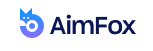On your LinkedIn account, you have 3 types of connections: 1st 2nd 3rd. These three connections represent different degrees of communication.
Since your primary goal is to expand your network, you’ve surely had the chance to come across these terms, but you’re not quite certain of their meaning and significance to you.
Here’s the deal:
The 1st, 2nd, and 3rd connections dictate how you can interact with your users and create an effective lead. But this would be just scratching the surface of LinkedIn.
Stay with me, and I will guide you through the path of what 1st, 2nd, and 3rd-degree connections mean to a LinkedIn member and how you can use them.
Connecting vs. Following On LinkedIn – What’s The Difference?
You’re all familiar with how different social media work. For example, most of you probably have a Facebook account, where you connect with your friends and family on a daily basis and follow pages and brands that you find interesting.
With LinkedIn, it’s not quite like that.
Here, connecting and following represent the two main ways of engaging with your clients. Essentially, you have the opportunity to follow famous brands, but also connect with them and work towards creating a successful business relationship.
This is, after all, the main point of LinkedIn.
So, what’s the difference between connecting and following someone on LinkedIn?
Connecting with someone on LinkedIn is a sign of trust. You’re both able to see each other’s posts, anniversaries, and updates.
But more importantly, when you accept someone’s request, you become their 1st connection, and their LinkedIn connections become 2nd-degree connections to you and vice versa.
Hold on to this piece of information.
Following someone on LinkedIn allows you to see their posts and updates without being connected. This type of communication goes only one way; you’re stripped from the perks of being directly connected with them.
What Does The 1st 2nd And 3rd Mean On LinkedIn?

When you open your connections on LinkedIn, you’ll be met with the 1st, 2nd, and 3rd-degree connections, so let’s clarify what each of them means to you.
1st-degree connections
These are people that accepted your invitation to connect, or you might have accepted theirs – either way works. The “1st” is seen on their profile, next to their name. You can connect with these people by just sending them a message on LinkedIn
Anyone that you already have in your network is actually your 1st-degree connection.
2nd-degree connections
These are the people that are connected and listed on your 1-degree connections. And just like with the first one, you’ll see the “2nd” abbreviation on their profile. The main difference here is that direct messaging is not the way you can connect with them.
You connect with your 2nd-degree connections by InMail or an introduction. These people are outside your network.
What can 2nd-degree connections see on LinkedIn?
2nd degree-connections are like “friends of your friends.” They will be able to see your profile, but not your email and phone number.
And as far as you are concerned, you’ll only be able to see their public activity.
How do you search for 2nd-degree connections?
You can just go to the search bar, click on the drop-down arrow, select “Connections” and select “2nd.”
3rd-degree connections
These are the people that are connected to your 2nd-degree connections. Once again, you’ll see the “3rd” on their profile, and you can connect with them via InMail and introduction.
Is There A Connection Limit?
LinkedIn needs to optimize site usage, so it puts a restriction on your 1st-degree connections.
You’re able to have a maximum of 30,000 1st-degree connections. That’s why you should only connect with individuals you trust.
While there’s a limit to the number of connections, you can follow as many profiles as you like. If you’ve reached the limit with your 1st-degree connections, the “follow” feature will be set as default.
Checking How You’re Connected To A Member
When you’re viewing someone’s profile through LinkedIn Recruiter, you’ll be able to see how you’re connected to that particular member. For instance:
- If you’re connected, an icon on their profile will appear and show the connection or a group that you share together.
- If you’re not connected, the icon won’t appear.
Moreover, LinkedIn 3rd connection path has been removed. This might make you think that you can connect only with your 2nd connection and that you’re left with using InMail.
You already know that InMails have a slightly lower rate than invitations, so let’s see how you can connect with 3rd-degree connections.
- Click on the name of the person you want to connect with.
- Click on the three dots in the top-right corner.
- Click on “connect”.
Means Of Connecting – LinkedIn Message, InMails, and Introduction
You have three main ways of communication on LinkedIn, and they are as follows:
- LinkedIn Messages – These are direct messages, and represent the primary means of communication. You are able to send direct messages to the people that are listed in your 1st-degree connections, as well as the people that are in the same group as you.
You’ll see the “send message” link next to their profile.
- Introduction – This enables you to reach out to the people that are listed in your connections. When you request an introduction through someone you “know”, that person can introduce you to the person of interest, so to say.
For instance, you can reach out to your 1st-degree connections to request introduction to members that are listed as 2nd and 3rd-degree connections.
- InMail – These types of messages are private messages that you can send to people that are not your connections. If you approve receiving messages in the Accounts & Settings section, you will receive InMail messages.
Generally, this is a paid feature unless the recipient of the message is a premium member who belongs to the OpenLink Network.
- LinkedIn Members (Out Of Network) – These are the LinkedIn members that fall out of the above three mentioned categories. Some profiles even have limited visibility. With others, however, you have the option to send them an InMail.
How Do I Know When Someone Viewed My Profile?

What sets LinkedIn apart from other social networks is the ability to see who viewed your profile. However, there is a slight difference between Basic and Premium accounts.
If you have a Basic account, and you turn on your visibility, you’ll have the chance to see the five most recent viewers in the last 90 days. You’ll also have a list of suggestions for growth.
With a LinkedIn Premium account, you have more opportunities.
You’ll have the ability to see the entire list of your viewers in the last 90 days, weekly viewer insights, and even a graphic showing weekly viewer trends.
.
In some cases,though, you won’t be able to see someone’s full name. And with that in mind, I’d like to pose the following question:
Why does it say LinkedIn member instead of someone’s full name?
Simple. Again, it has to do with connections. If it says simply “LinkedIn member” instead of a person’s full profile name is because you, personally, are not connected with anyone that is particularly close to them.
Even if you tried to click on that member, you’ll probably be advised to connect with someone that is close to those people, so that you can eventually, connect to them – if you want to.
Basically, it means that they don’t even fall under the 3rd-degree connection category. These accounts most probably belong to the Out Of Network group.
That’s why you should work on creating and growing your personal LinkedIn network!
How to appear as a LinkedIn member when you look up someone’s profile?
Your credentials depend on whether you are connected or not. When you view someone’s profile in private mode – you’ll only appear as a LinkedIn member in their search history. No other information will be viewed.
However, when you’re viewing someone’s profile in semi-private mode, your job title, company, school and industry will be visible to the member you’re looking up.
Here’s an extra tip:
If you’re on Premium LinkedIn, you can still search in private mode, and see the list of people that viewed your profile in the last 90 days. However, LinkedIn protects its users’ privacy by not revealing names of private mode users – even if you don’t have a premium.
Final Thoughts
We have successfully summed up the topic on LinkedIn connections. After going through this article, some things should be much clearer to you.
For example, the difference between what are 1st, 2nd, and 3rd-degree connections. Aside from these three, you should be able to distinguish the different types of communication; when can you use direct messages, when InMail, and when introduction.
Oh, and there’s one more thing for you to remember – and an important one at that.
There’s a limit to the number of 1st-degree connections you can have, and that’s 30,000.
The main point is that you should only connect with people you trust, and work towards building a successful personal network!